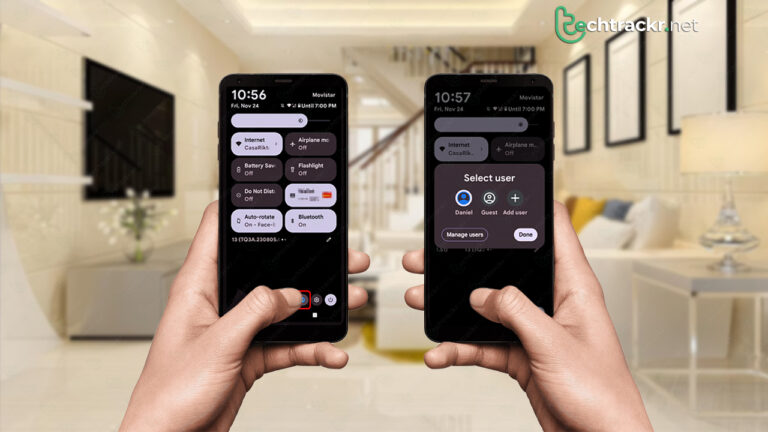
In the last ten years, smartphones went from being a fancy extra to a must-have in our daily grind. We rely on them for work, fun, family stuff – you name it. It’s likely you’ve got emails, passwords, or pics on your phone that you’d rather not have others accidentally discover. But hey, there are times when you might want to share your cool new phone with a friend, coworker, or your significant other. Android’s got your back with a built-in fix: Guest Profiles.
Also Read: Want to use Spotify’s web player? Here’s how to do it
![]()
How to create Android user profile
Before you pass on your phone, set up a user profile to give the other person their own little zone on your device.
- Go to your phone’s Settings.
- Scroll down and hit System.
- Scroll down once more and choose Multiple users.
- Toggle on Allow multiple users.
- From the fresh options, choose Add user and tap OK when the confirmation pops up.
- Name your new user/profile and tap OK.
Now that you’ve got that new profile, you can either back out of the menu or jump straight into the new profile. If you go for the switch right away, get ready to do a setup similar to what you’d do for a brand-new phone. And if this profile is for someone else, make sure they’re there to get it all set up.
How to create guest profile on Android
On Android phones, there’s a slight difference between a user and a guest. A user profile can grab apps and store data for the long haul. Now, a guest profile is more like a temporary visitor – anything the guest does gets wiped clean when you switch out of that profile.
- Head over to the Multiple users section in the System menu.
- Choose Add guest.
Guest mode is pretty basic. The guest gets to use your networks but can’t dive into your apps. If they fancy an app that’s not already on your phone, they’ve got to log in to the Play Store and grab it themselves.
How to switch between profiles
- Swipe down from the home screen twice to open the Quick Settings menu.
- Tap the profile icon at the bottom of the screen.
- Choose the user account you want to switch to.
Also Read: Want to anonymously post on Facebook? Here’s how to do it
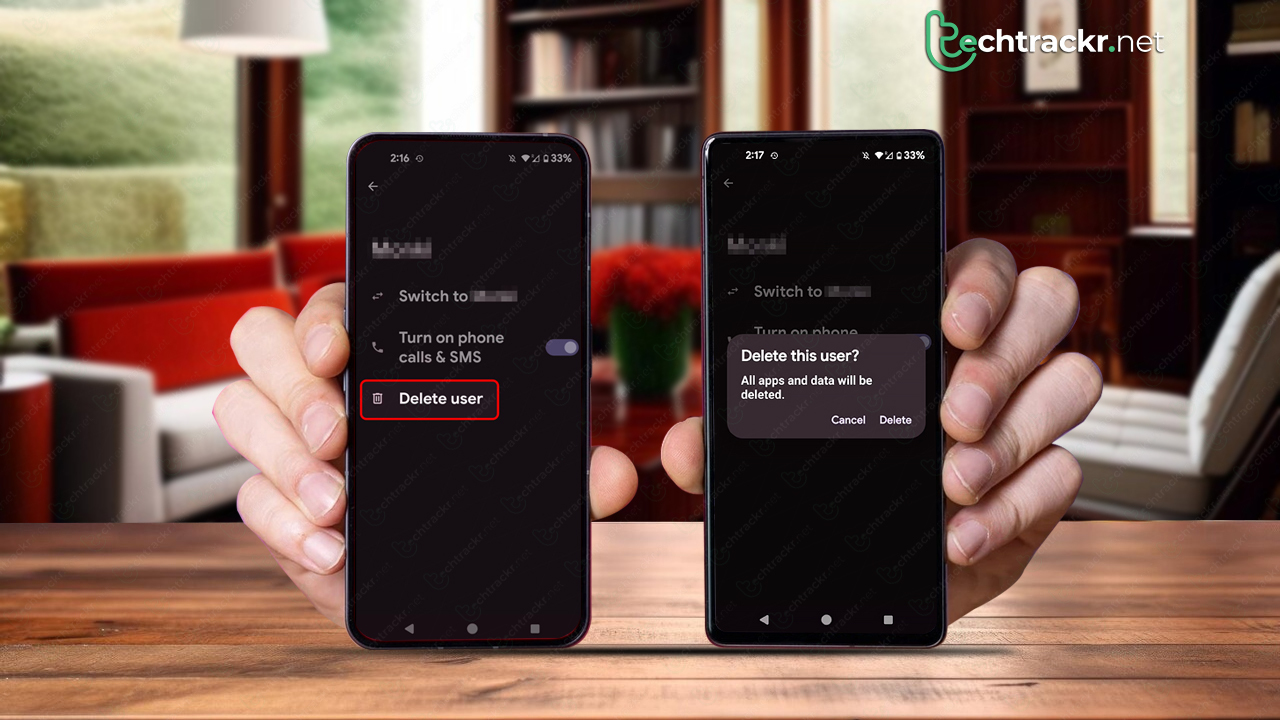
How to change profile icons
- Head to the Quick Settings menu.
- Tap the profile icon at the screen’s bottom.
- Choose Manage users.
- Tap the user whose image you want to switch up.
How to delete a user profile
- Head to the Multiple users menu and choose the profile you want to get rid of.
- Tap Delete user.
- When the confirmation window shows up, hit Delete.
